The AMVapp - What it is and how to use it.IntroductionThe AMVapp is an installer I developed in order to bring together many of the applications needed in order to do many of the things described in this guide. Before you start reading the guides and start capturing footage or ripping dvds, these pages will show you how to install the AMVapp and what all of the different applications do.The guides are written for people using the AMVapp. If you do not want to use it then that is fine but you will have to download and install the programs by yourself. The AMVapp also contains helpful scripts and profiles to make settings and procedures easier - so if you don't use the AMVapp you will not have the benefit of these things but they can all be done manually. A list of all the programs in the AMVapp and their version numbers can be found here. Downloading and InstallationYou can download the AMVapp here. Unlike previous versions of the guide, it contains all the files needed for advanced AVIsynth use so you don't need any other installers. In fact, the only other programs you'll need in this entire guide are a wav audio editor (such as Audacity or something not-free), a video editing program (duh) and an mpeg encoder like TMpegEnc.The AMVapp will be an exe file approximately 8mb in size. Double-click the installer and you will be greeted with the following warning: "Warning: Never install new versions of the
AMVapp when in the middle of a video project.
If you have installed the AMVapp before, please uninstall the old copy before installing the new one." You have been warned. It will save you a lot of
hassle. You should never alter the programs on your system in the
middle of a project - if you break something theres no guarantee you
will be able to fix it in return. Likewise you should always uninstall
applications before installing new ones - old registry entries can
linger and cause problems for new versions of programs... especially
video programs which often rely on registry entries to decide how to
process the video for you.
Click 'OK' and read the Welcome page. It will tell you about the AMVapp, just like this page does. When you click 'Next' you will be shown a copy of the GNU Public License, which you must agree to in order to use this software. All applications in the AMVapp are licensed under the GPL. Once you've agreed you will be given a list of possible things to install that looks like this: 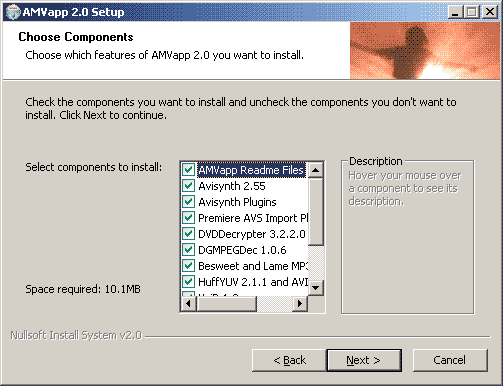 There are a
lot of programs contained in the AMVapp and by default all of them are
selected. There are a
lot of programs contained in the AMVapp and by default all of them are
selected.The only times I recommend that you might want to deselect a component are a) the program causes some sort of instability on your system or b) you already have a newer version of the program or a better alternative. The AMVapp will hopefully be often updated with new versions of software wherever possible. However, if you need to update any parts yourself it is now easier to do so as applications such as AVIsynth, DVD Decrypter, XviD, ffdshow and so on all come with their standard installer applications. The AMVapp does not add anything to the installers for these programs but will occasionally set convenient registry entries to configure the programs in tune with this guide. Let me quickly explain what each of these components are: AMVapp Readme Files - This is the basic Documentation for the AMVapp, recommended. Avisynth 2.55 - A recent build of AVIsynth which has powerful video manipulation possibilities which are essential to any windows user wanting to handle video data. Avisynth Plugins - This is a selection of the best filters and plugins for Avisynth. They have been personally configured for autoloading and will install by default into whatever default plugin directory is used on your system. This component contains some scripts and settings which are unique to this guide. Premiere Import Plugin - This plugin gives Premiere 5/6/Pro the ability to import Avisynth files for editing. DVD Decrypter - This is, in my opinion, the best DVD ripper around. Also can be used for burning CD/DVD images. DGMPEGDec - Donald Graft's new version of what was once known as DVD2AVI which is the most stable version of this program which is designed to index MPEG2 streams in preparation for editing. BeSweet and Lame - BeSweet is an audio processing program that can decode and encode WAV/AIFF/AC3/MP2/MP3/ACC and OGG audio. Lame ACM is a version of the Lame MP3 encoder engine (available in BeSweet) that works in programs like VirtualDub. HuffYUV and Lagarith- Huffyuv is an excellent lossless RGB24/32 and YUY2 video compressor. Highly Recommended. Lagarith is also a lossless codec which can also compress YV12 and compresses to a much smaller file than huffyuv. It has not been tested quite as much and is slower, however. XviD 1.0.3 - This is the latest non-beta release of the excellent XviD Mpeg4 codec. FFDShow - This is a recent build of Milan's uber decoder/encoder application. FFDShow is a video decoder that can play back a huge amount of video formats. It now contains ffvfw which along with containing experimental codecs also allows frameserving of Avisynth material via fake avi files. Good for programs that do not usually support avisynth. VirtualDubMod 1.5.4.1 - Not the newest version of this program but possibly the most stable functional release. This is a adapted version of the famous and essential VirtualDub which includes an in-built avisynth script editor, support for alternative containers and audio muxing, good b-frame handling and native MPEG2 support. Helix YUV Codecs - Uncompressed YV12 and I420 encoder/decoders. Used for displaying YV12 material but good for lossless transfer of data too. You should install these with all options selected. During the installation process, each component will run its own installer. This installer is unchanged from one usually distributed with the program to ease upgrading. Please read each new page and message box that appears carefully before continuing. Some of the installers will ask you to choose an install directory. The AMVapp is designed so that any directory you choose will work (I hope) but it is advised that you keep the default directory for predictability and easier problem-solving. Installer notes: What options to choose in individual installers...AVIsynth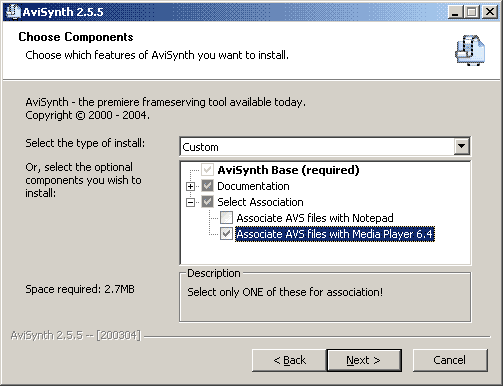 When
installing AVIsynth you will be prompted to choose options on this menu. When
installing AVIsynth you will be prompted to choose options on this menu.The Documentation should always be installed and it is available in English, French and German. The "Select Association" components need explanation. You should only choose one of these options as they are mutually exclusive. With AVIsynth, you create scripts that are text files with a ".avs" extension, which is why you can have the option of associating .avs with the text editor notepad. This is fine. However, in this guide we will be mainly using VirtualDubMod to edit our avisynth files so you can choose "Associate AVS files with Media Player 6.4" so you can playback your avs files as video in Windows Media Player. AVIsynth Plugins 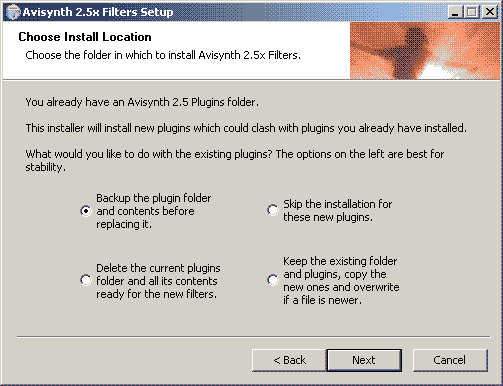 This
setup box allows you to choose how the avisynth plugins installer
handles plugins already installed. The safest method is the default
which is backup any plugins you have into a folder before making a
clean install. However, in my opinion deleting all the plugins and
replacing them with new ones is also a good option and doesn't leave
lingering plugins lying around. This
setup box allows you to choose how the avisynth plugins installer
handles plugins already installed. The safest method is the default
which is backup any plugins you have into a folder before making a
clean install. However, in my opinion deleting all the plugins and
replacing them with new ones is also a good option and doesn't leave
lingering plugins lying around.The only flaw with this setup box is that it will always appear because Avisynth now comes with some plugins as standard. I'll see if I can find a way to ignore that in future versions so you will not get this setup box when doing a clean install. HuffYUV 2.1.1 and Lagarith In the HuffYUV installer there is an option which is deselected by default called YUV Render Fix. This is an option which, hopefully, shouldn't be required anymore. However, if you have any problems decoding HuffYUV content (such as the image being all distorted) then it's possible that this is due to a bug with the Microsoft YUV decoder that comes with some versions of DirectX. If you have this problem, you can find the HuffYUV installer in the 'Installation Files' folder of the AMVapp (wherever you installed the AMVapp - usually in 'Program Files'). Run the installer again and choose this option. It will search for occasions where msyuv.dll is being used an replace it with the more accurate yuvdecoderfix.dll which is HuffYUV in every way but name. This will, as a side effect, give you multiple listings of YUV Renderer Fix in your video codecs but all of these are HuffYUV and all will do exactly the same thing as HuffYUV does when used. XviD 1.0.3 XviD has two options of interest during installation. Firstly is the option to 'Decode all Supported FourCCs' which will mean that all Mpeg 4 codecs that XviD can decode (including DivX) will be decoded using the XviD decoder when playing them. XviD is actually one of the most accurate mpeg4 decoders around, but it also one of the slowest. It's not a bad option, but it's up to you if you want the XviD decoder playing back your files - it doesn't have as many options as some of the other decoders. FFDShow FFDshow has a lot of options. First we have the components to install. 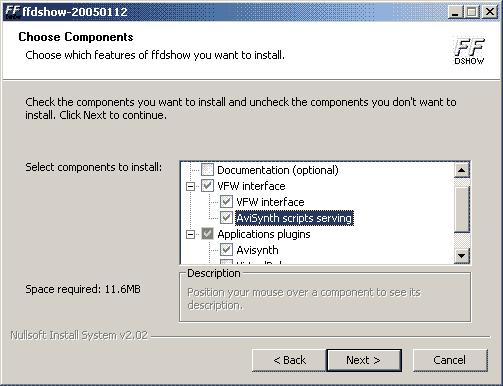 The VFW interface is the most important here and the real reason for including FFDShow in the AMVapp. The basic VFW interface will give you access to a meta-codec which can encode video using all sorts of compression algorithms. Many of these are experimental, so all of them should be used with caution, but two are notable in their usefulness - a YV12 implementation of HuffYUV and the MJPEG options which make it the best free mjpeg codec around. Again these should be used with care. The box, which is by default deselected but should be selected is 'AVIsynth scripts serving' which is an excellent function that allows you to use a program called MakeAVIS to make an avisynth script into a fake avi file that can be edited in any program that supports avi files. This is very useful for programs like Windows Movie Maker, Adobe After Effects, Vegas Video and so on which do not support avisynth importing. There is more information about this method later in the guides. After this page you will be give a list of video types can be decoded by FFDShow. FFDShow is the fastest Mpeg4 decoder around and it has more options than any other decoder out there. However, it is complicated to use so if you don't want to worry about setting up FFDShow you can deselect the codecs that it can decode. These can always be selected again later using the Configuration link in the Start Menu. Helix YUV Codecs You should install these with all options selected - they are very good at decoding raw YV12 and I420 data. Finishing Once the installer is finished, you may (if you have installed AVIsynth, Avisynth Filters, and DVD2AVI) be asked if you want to run the AMVapp Tests. This is a little Wizard that can test to see if AVIsynth and DVD Decoding in AVIsynth are working on your system. We are going to talk about the this program on the next page. If you choose to not run the test, you can always run it later from the link in Start Menu/Programs/AMVapp/AppTests/
|